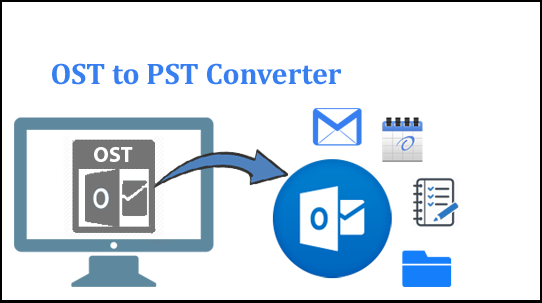One of the most popular tools for internal and external communication in businesses is Microsoft Outlook. Outlook stores all of the information from your Exchange mailbox in OST files on your hard drive when Cached Exchange Mode is enabled (while configured with an Exchange account). When the server is accessible, Outlook also synchronizes the OST file with the Exchange mailbox and also converts the Outlook OST file to PST
OST File to PST Conversion: Why?
Convert Outlook OST file to PST is necessary for a number of reasons. Among the causes are:
- Sudden failure of the Microsoft Exchange Server due to a power outage, malware attack, virus, or other cause. You won’t be able to connect to the MS Exchange Server to access your data if any such errors take place.
- You might not be able to access your mailboxes or synchronize OST files with Exchange during Exchange Server maintenance or downtime. But occasionally having access to Exchange mailboxes is required. In order to access those mailboxes at that time, you must convert the OST file to PST.
- You can recover data even after unintentionally deleting user mailboxes on the Exchange Server by converting an OST file to a PST file.
- You can move Exchange data to other platforms, like Office 365, Live Exchange, etc., by converting OST to PST.
- OST corruption is always possible as a result of unforeseen errors. Therefore, converting that data to PST as a backup is a good idea.
These reasons make it crystal clear why you must convert your OST file to PST. The question of how to convert an OST file to a PST now arises.
Outlook OST File to PST Conversion
There are two manual methods that can be used to convert an OST file to a PST file. Here, we’ll go into more detail about both of these approaches.
First Technique: Outlook’s Import/Export Function
Logging into Outlook with the Exchange Account for which the OST file was created on your system is a simple way to convert an OST file to a PST file. To convert this OST file to a PST, simply follow the steps listed below.
- Select “Import/Export” from the “File” tab’s drop-down menu after clicking “Open & Export.”
- Secondly, Select “Export to a file” and press “Next” to bring up a new wizard.
- Select “Outlook Data File” and then click “Next” in the following step.
- You can access a list of your mailbox folders here; Click “Next” after selecting the folder you want to export.
- Click “Finish” after choosing the location where you want to save the file and customizing the excerpt options to meet your needs.
- You can export your Exchange Mailbox to a PST file format in this manner.
Second Technique: Enable “Archiving” to Convert Outlook OST File to PST
Enabling archiving in Outlook after configuring your Exchange Account with it is another way to convert OST to PST. Emails that have been archived will be saved in a new PST file once you enable archiving in Outlook. Additionally, it aids in maintaining the mailbox’s size at its ideal level. Configure Outlook’s archiving by performing the actions listed below.
- Open Outlook and click “Options” under the “File” tab.
- Go to Advanced, and then from the “Auto Archive” menu, choose “AutoArchive Settings.”
- Select the number of days you want to run auto archiving in the newly opened window. Click “OK” after choosing the precise folder in which to save the archived file.
- You can transfer your mailbox contents from an OST file to a PST file by turning on the archiving option.
Alternative Solution: OST to PST
OST to PST Converter software is an alternative method of converting OST to PST. You can quickly convert OST files to PST using this tool. It is improved with a number of substantial features that can help you save a lot of time. such as OST file conversion to MSG. Let’s look at how this tool functions to gain a better understanding.
Wrap up
When Exchange starts to crash unexpectedly or you want to back up your Exchange data, converting an OST file to a PST file becomes crucial. In these situations, it’s crucial to convert OST to PST correctly. We have discussed the fundamental elements of OST to PST conversion in this article.